Qt5版NeHe OpenGL教程之一:你的第一个多边形
扫描二维码
随时随地手机看文章
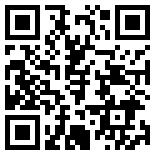
我们添加了一个三角形和一个四边形。也许你认为这很简单,但你已经迈出了一大步,要知道任何在OpenGL中绘制的模型都会被分解为这两种简单的图形。
lesson1.h
#ifndef LESSON1_H
#define LESSON1_H
#include#includeclass QPainter;
class QOpenGLContext;
class QOpenGLPaintDevice;
class Lesson1 : public QWindow, QOpenGLFunctions_1_0
{
Q_OBJECT
public:
explicit Lesson1(QWindow *parent = 0);
~Lesson1();
virtual void render(QPainter *);
virtual void render();
virtual void initialize();
public slots:
void renderNow();
protected:
void exposeEvent(QExposeEvent *);
void resizeEvent(QResizeEvent *);
private:
void myPerspective( GLdouble fov, GLdouble aspectRatio, GLdouble zNear, GLdouble zFar );
private:
QOpenGLContext *m_context;
};
#endif // LESSON1_Hlesson1.cpp
#include "lesson1.h"
#include#include#include#includeLesson1::Lesson1(QWindow *parent) :
QWindow(parent)
, m_context(0)
{
setSurfaceType(QWindow::OpenGLSurface);
}
Lesson1::~Lesson1()
{
}
void Lesson1::render(QPainter *painter)
{
Q_UNUSED(painter);
}
void Lesson1::myPerspective( GLdouble fov, GLdouble aspectRatio, GLdouble zNear, GLdouble zFar )
{
// 使用glu库函数,需要添加glu.h头文件
// gluPerspective(fov, aspectRatio, zNear, zFar);
GLdouble rFov = fov * 3.14159265 / 180.0;
glFrustum( -zNear * tan( rFov / 2.0 ) * aspectRatio,
zNear * tan( rFov / 2.0 ) * aspectRatio,
-zNear * tan( rFov / 2.0 ),
zNear * tan( rFov / 2.0 ),
zNear, zFar );
}
void Lesson1::render()
{
glClear(GL_COLOR_BUFFER_BIT|GL_DEPTH_BUFFER_BIT);
glViewport(0,0,(GLint)width(),(GLint)height()); // 重置当前视口
glMatrixMode(GL_PROJECTION); // 选择投影矩阵
glLoadIdentity(); // 重置投影矩阵为单位矩阵
// glu库函数Qt不支持,但是glu库函数是对gl库函数的封装,方便使用。因此我们可以自己
// 写一个类似gluPerspective的函数myPerspective,用于设置透视。
//gluPerspective(45.0f,(GLfloat)width/(GLfloat)height,0.1f,100.0f);
myPerspective(45.0,(GLfloat)width()/(GLfloat)height(),0.1,100.0);
glMatrixMode(GL_MODELVIEW);// 选择模型视图矩阵
glLoadIdentity(); // 重置模型视图矩阵为单位矩阵
glTranslatef(-1.5f,0.0f,-6.0f);
glBegin(GL_TRIANGLES); // 绘制三角形
glVertex3f( 0.0f, 1.0f, 0.0f); // 上顶点
glVertex3f(-1.0f,-1.0f, 0.0f); // 左下
glVertex3f( 1.0f,-1.0f, 0.0f); // 右下
glEnd(); // 三角形绘制结束
glTranslatef(3.0f,0.0f,0.0f);
glBegin(GL_QUADS); // 绘制正方形
glVertex3f(-1.0f, 1.0f, 0.0f); // 左上
glVertex3f( 1.0f, 1.0f, 0.0f); // 右上
glVertex3f( 1.0f,-1.0f, 0.0f); // 左下
glVertex3f(-1.0f,-1.0f, 0.0f); // 右下
glEnd(); // 正方形绘制结束
}
void Lesson1::initialize()
{
glShadeModel(GL_SMOOTH); // 启用平滑着色
glClearColor(0.0f, 0.0f, 0.0f, 0.0f); // 黑色背景
glClearDepth(1.0f); // 设置深度缓存
glEnable(GL_DEPTH_TEST); // 启用深度测试
glDepthFunc(GL_LEQUAL); // 深度测试类型
// 接着告诉OpenGL我们希望进行最好的透视修正。这会十分轻微的影响性能。但使得透视图看起来好一点。
glHint(GL_PERSPECTIVE_CORRECTION_HINT, GL_NICEST);
}
void Lesson1::renderNow()
{
if (!isExposed())
return;
bool needsInitialize = false;
if (!m_context) {
m_context = new QOpenGLContext(this);
m_context->setFormat(requestedFormat());
m_context->create();
needsInitialize = true;
}
m_context->makeCurrent(this);
if (needsInitialize) {
initializeOpenGLFunctions();
initialize();
}
render();
m_context->swapBuffers(this);
}
void Lesson1::exposeEvent(QExposeEvent *event)
{
Q_UNUSED(event);
if (isExposed())
renderNow();
}
void Lesson1::resizeEvent(QResizeEvent *event)
{
Q_UNUSED(event);
if (isExposed())
renderNow();
}main.cpp
#include#includeint main(int argc, char *argv[])
{
QGuiApplication app(argc, argv);
QSurfaceFormat format;
format.setSamples(16);
Lesson1 window;
window.setFormat(format);
window.resize(640, 480);
window.show();
return app.exec();
}运行效果
源码中用到的OpenGL库函数可以参考:
OpenGL之glViewPort函数的用法
OpenGL之glLoadIdentity函数的用法
OpenGL之glMatrixMode函数的用法
实际上仅用如下代码就能画出一个三角形
void Lesson1::render()
{
glClear(GL_COLOR_BUFFER_BIT|GL_DEPTH_BUFFER_BIT);
glViewport(0,0,(GLint)width(),(GLint)height()); // 重置当前视口
glBegin(GL_TRIANGLES); // 绘制三角形
glVertex3f( 0.0f, 1.0f, 0.0f); // 上顶点
glVertex3f(-1.0f,-1.0f, 0.0f); // 左下
glVertex3f( 1.0f,-1.0f, 0.0f); // 右下
glEnd(); // 三角形绘制结束
}






